| Asset ID: |
1-71-1464547.1 |
| Update Date: | 2018-05-17 |
| Keywords: | |
Solution Type
Technical Instruction Sure
Solution
1464547.1
:
How to Replace a Sun Server X2-4 (Sun Fire X4470 M2) Fan Module [VCAP]
| Related Categories |
- PLA-Support>Sun Systems>Sun_Other>Sun Collections>SN-OTH: x64-CAP VCAP
|
In this Document
Applies to:
Sun Server X2-4 - Version All Versions to All Versions [Release All Releases]
x86_64
Goal
How to Replace a Sun Server X2-4 (Sun Fire X4470 M2) Fan Module.
Solution
DISPATCH INSTRUCTIONS
WHAT SKILLS DOES THE FIELD ENGINEER/ADMINISTRATOR NEED:
No special skills required, Customer Replaceable Unit (CRU) procedure
TIME ESTIMATE: 30 minutes
TASK COMPLEXITY: 0
FIELD ENGINEER/ADMINISTRATOR INSTRUCTIONS:
PROBLEM OVERVIEW: A Sun Server X2-4 (Sun Fire X4470 M2) Fan Module needs replacement
WHAT STATE SHOULD THE SYSTEM BE IN TO BE READY TO PERFORM THE RESOLUTION ACTIVITY? :
This CRU does NOT require a power off of the system, nor telling any OS that you are replacing the component.
This section describes how to remove and install fan modules.
3.2.1 About Server Fans
The six fan modules are located at the front of the chassis; you can access them without removing the server cover.
 |
Caution - While the fan modules do provide some cooling redundancy, if a fan module fails, replace it as soon as possible to maintain server availability. When you remove one of the fans in the back row, you must replace it within 30 seconds to prevent overheating of the server.
|
3.2.2 Fan Module LED Reference
Each fan module contains LEDs that are visible from the top of the server. Fan Module Status LEDs describes fan module LEDs and their functions.
Table 3-2 Fan Module Status LEDs
|
|
|
|
|
|---|
|
Power/OK
|
|
Green
|
The system is powered on and the fan module is functioning correctly.
|
|
Service Action Required
|
|
Amber
|
The fan module is faulty.
The front and rear panel Service Action Required LEDs are also lit if the system detects a fan module fault.
|
|
Fan Module Status LEDs shows the fan module LED status locations.
Figure 3-4 Fan Module Status LEDs

3.2.3 Detecting Fan Module Failure
The following LEDs are lit when a fan module fault is detected:
-
Front and rear Service Action Required LEDs
-
Fan Module Service Action Required (TOP) LED on the front of the server
-
Fan Module Service Action Required LED on or adjacent to the faulty fan module
The system Overtemp LED might light if a fan fault causes an increase in system operating temperature.
See 1.2 Server Front Panel Features and 1.3 Server Back Panel Features for locations of system LEDs.
Get the new part ready
1. Obtain box that new part came in.
2. Open box, unwrap the part from any packing material, and lay the new part on an anti-static pad near the server that you are servicing.
Removing a Fan Module
Refer to Removing a Fan Module when completing the following procedure.
 |
Caution - If you remove one of the fans in the back row, replace it within 30 seconds to prevent overheating of the server.
|
 |
Caution - Hazardous moving parts. Unless the power to the server is completely shut down, the only service permitted in the fan compartment is the replacement of the fan modules.
|
- Prepare for servicing:
- Attach an antistatic wrist strap.
See 2.3 Performing Electrostatic Discharge and Static Prevention Measures.
- Extend the server to the maintenance position.
See 2.4 Positioning the Server for Maintenance.
- Identify the faulty fan module with a corresponding Service Action Required LED.
The Service Action Required LEDs are located on the fan module as shown in Fan Module Status LEDs.
- Using your thumb and forefinger, grasp the handle on the fan module and lift it out of the server.
 |
Caution - When removing a fan module, do not rock it back and forth. Rocking the fans modules can cause damage to the fan board connectors.
|
 |
Caution - When changing the fan modules, note that only the fan modules can be removed or replaced. Do not service any other components in the fan compartment unless the system is shut down and the power cords are removed.
|
Figure 3-5 Removing a Fan Module

Installing a Fan Module
Refer to Installing a Fan Module when completing the following procedure.
- Install the replacement fan module into the server.
The fan modules are keyed to ensure that they are installed in the correct orientation.
Figure 3-6 Installing a Fan Module

- Apply firm pressure to the “Press here to latch” artwork on the top of the fan module to ensure that the fan module is fully seated.
- Verify that the Service Action Required LED on the replaced fan module is not lit.
- Verify that the Top Fan LED and the Service Action Required LED on the front of the server are not lit.
See 1.2 Server Front Panel Features and 1.3 Server Back Panel Features for locations of system LEDs.
Note - If you are replacing a fan module when the server is powered down, the LEDs might stay lit until power is restored to the server and the server can determine that the fan module is functioning properly.
- Return the server to the normal rack position.
See 6.2 Returning the Server to the Normal Rack Position.
6.2 Returning the Server to the Normal Rack Position
If you extended the server to the maintenance position, use the following procedure to return the server to the normal rack position.
Return the Server to the Normal Rack Position
Refer to Inserting Server Back Into Rack when completing the following procedure.
- Release the slide rails from the fully extended position by pushing the release tabs on the side of each rail.
Figure 6-2 Inserting Server Back Into Rack
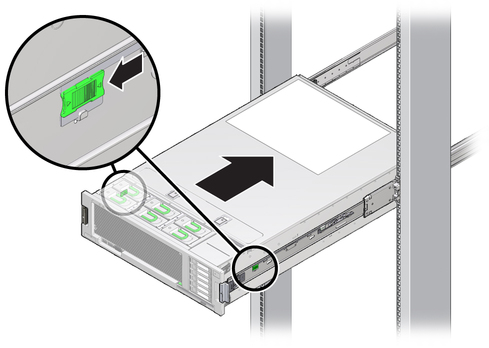
- While pushing on the release tabs, slowly push the server into the rack.
Ensure that the cables do not get in the way.
- Reconnect the cables to the back of the server.
If the cable management arm (CMA) is in the way, disconnect the left CMA release and swing the CMA open.
- Reconnect the CMA.
Swing the CMA closed and latch it to the left rack rail.
Attachments
This solution has no attachment

