
| Home | Current Systems | Former STK Products | EOL Systems | Components | General Info | Search | Feedback |

|
Oracle System Handbook - ISO 7.0 May 2018 Internal/Partner Edition | ||
|
|||
SPARC 5-4 and SPARC T5-8 LEDsThe SPARC T5-4 and SPARC T5-8 server provides the following LED groupings:
Front Panel Control and LEDs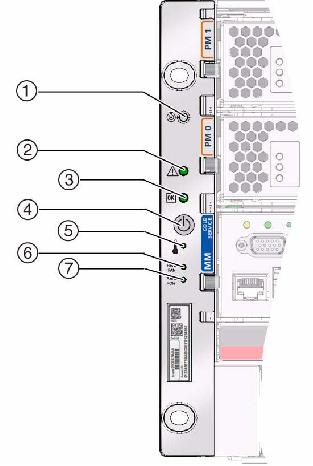
Disk Drive LEDs
Rear I/O Module LEDs | ||||||||||||||||||||||||||||||||||||||||||||||||||||||||||||||||||||||||||||||||||||||||||||||||||||||||||||||||||||||||||||||||||||||||||||||||||||||||||||||||||||
| LED Name | Description |
|---|---|
| 1. Power Supply AC 0 (left) and AC 1 (right) power LED - (Off) | No power is applied to the server. | 1. Power Supply AC 0 (left) and AC 1 (right) power LED - Green Steady On | Power is applied to the server. |
| 2. NET MGT Port Link LED - Green On or blinking | Steady On - A link is established. |
| 2. NET MGT Port Link LED - Off | Blinking - No link is established. |
| 3. NET MGT Port Speed LED - Off | Off - The link is operating as a 10-Mbps connection. |
| 3. NET MGT Port Speed LED - On or blinking | The link is operating as a 100-Mbps connection. |
| 4. Network port link and activity LED - Off | No link is established. |
| 4. Network port link and activity LED - Green On | A link is established. |
| 4. Network port link and activity LED - Green Blinking | Transfer activity is present on the link. |
| 5. Network port speed LED - Off | The link is operating as a 10-Mbps connection or there is no link. |
| 5. Network port speed LED - Green on | The link is operating as a Gigabit connection (1000 Mbps). |
| 5. Network port speed LED - Amber on | The link is operating as a 100-Mbps connection. |
| 6. Power Supply AC 2 (left) and AC 3 (right) power LED - Off | No power is applied to the server. |
| 6. Power Supply AC 2 (left) and AC 3 (right) power LED - Green | Power is applied to the server. |
| 7. Locator LED and button - White | Turn on the Locator LED by pressing the Locator button, when lit, the LED blinks rapidly. |
| 8. Service Required LED - Amber | The fmadm faulty command provides details about any faults that cause this indicator to light. Under some fault conditions, individual component fault LEDs are lit in addition to the Service Required LED. |
| 9. Power OK LED - Off | Server is not running in its normal state. System power might be off. The SP might be running. |
| 9. Power OK LED - Green Steady On | Server is powered on and is running in its normal operating state. No service actions are required. |
| 9. Power OK LED - Green Fast blink | Server is running in standby mode and can be quickly returned to full function. |
| 9. Power OK LED - Green Slow Blink | A normal but transitory activity is taking place. Slow blinking might indicate that system diagnostics are running or that the system is booting. |
| 10. Service Processor (SP) LED - Off | AC power might have been connected to the power supplies. |
| 10. Service Processor (SP) LED - Green Steady On | SP is running in its normal operating state. No service actions are required. |
| 10. Service Processor (SP) LED - Green Blink | SP is initializing the Oracle ILOM firmware. |
| 10. Service Processor (SP) LED - Amber Steady On | An SP error has occurred and service is required. |
| 11. Overtemp LED - Off | Indicates a steady state, no service action is required. |
| 11. Overtemp LED - Amber Steady On | Indicates that a temperature failure event has been acknowledged and a service action is required. |
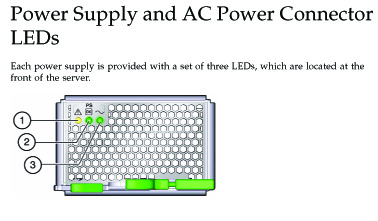
| LED Name | Description |
|---|---|
| 1. Service Action Required (Amber) | The power supply is faulty. Service action is required. Note - The front and rear panel Service Required LEDs are also illuminated if the server detects a power supply fault. |
| 2. OK (Green) | Lights when the power supply DC voltage from the PSU to the server is within tolerance. |
| 3. AC Present (Green) | AC voltage is applied to the power supply. |
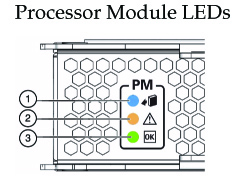
| Description |
|---|
| 1. No function (in SPARC T5-4) |
| 1. Ready to Remove - Blue (in SPARC T5-8) indicates a processor module can be removed |
| 2. Service Required - Amber |
| 3. OK - Green |
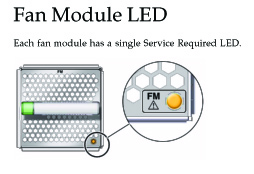
| Description |
|---|
The following LEDs are illuminated when a fan module fault is detected:
|
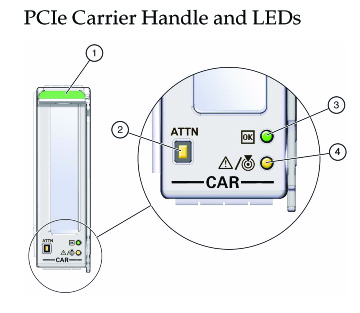
| Name | Description |
|---|---|
| 1. Card Carrier Handle | |
| 2. Attention Required button | Press this button to bring the PCIe card offline and illuminate the Fault/Locator LED. Press this button again to bring the PCIe card online. If no fault is detected, Fault/Locator LED turns off. |
| 3. OK - Off | The server is powered off, or the PCIe card is not operating. You can remove the PCIe card, or install a new card. |
| 3. OK - Green Steady On | The PCIe card is connected and online. Do not remove the card. |
| 3. Green Blinking | The PCIe card is powering up or powering down. Do not remove the card. |
| 4. Service Required LED (amber) - Off | PCIe card is operating normally. |
| 4. Service Required LED (amber) - On | PCIe card requires service. |
| 4. Locator LED (white) - Off | PCIe card is operating normally. | 4. Locator LED (white) - On | PCIe slot has been identified by a user, or the button has been pushed. |
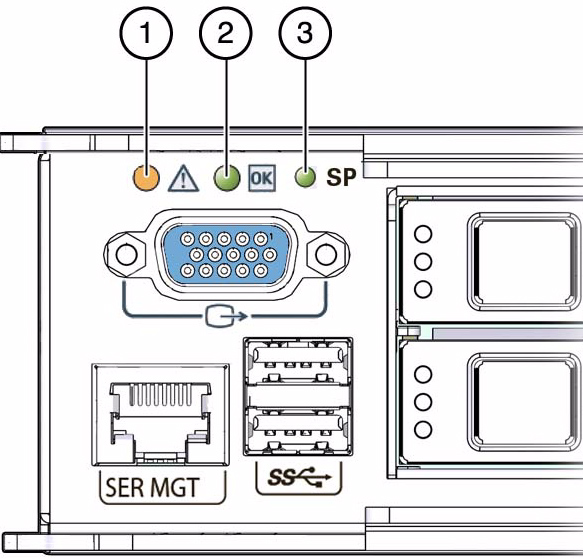
| LED Name | Description |
|---|---|
| 1. Service Required LED - Amber | Indicates that service is required. Under some fault conditions, individual component fault LEDs are lit in addition to the Service Required LED. |
| 2. Power OK LED - Off | System is not running in its normal state. System power might be off. The SP might be running. |
| 2. Power OK LED - Green Steady On | System is powered on and is running in its normal operating state. No service actions are required. |
| 2. Power OK LED - Green Fast Blink | System is running in standby mode and can be quickly returned to full function. |
| 2. Power OK LED - Green Slow Blink | A normal but transitory activity is taking place. Slow blinking might indicate that system diagnostics are running or that the system is booting. |
| 3. SP LED - Off | AC power might have been connected to the power supplies. |
| 3. SP LED - Green Steady On | SP is running in its normal operating state. No service actions are required. |
| 3. SP LED - Green Blink | SP is initializing the Oracle ILOM firmware. |
| 3. SP LED - Amber Steady On | A SP error has occurred and service is required. |
|
Copyright © 2018 Oracle and/or its affiliates. All rights reserved. Feedback | |||